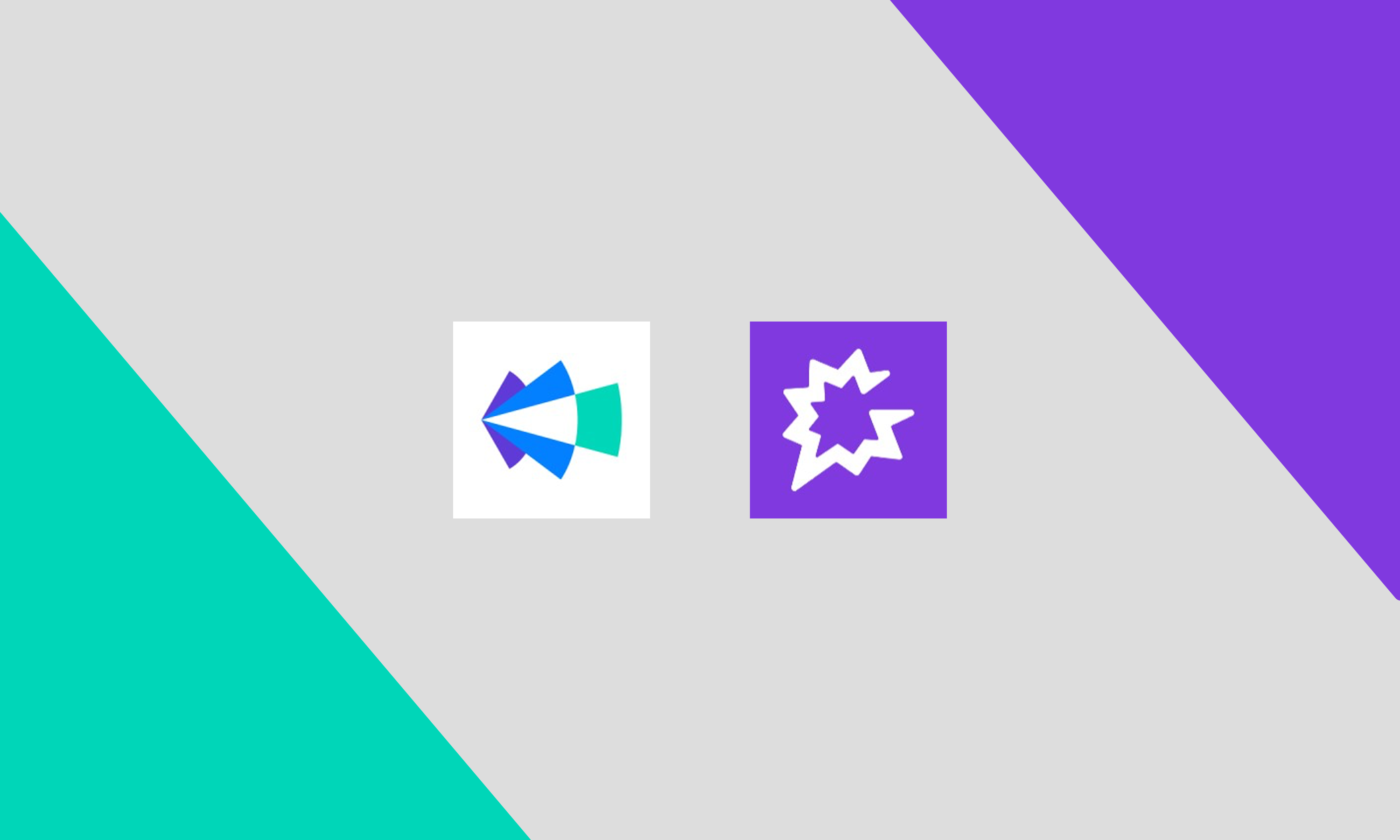For Managers: How to modify Champify reports to measure your team's output

Managing to metrics is great, but only when you have metrics available. Sometimes it's hard to find the right data, especially if you need salesops to help pull the right reports. Here's our step-by-step guide to tracking your team's Champify usage and pipe generation in Salesforce - without needing your Ops team
The two key reports
There are two key areas to measure to assess impact:
Usage - Reps need to be logging activity (and to be clear, multiple activities) on champify contacts to give them the proper attention. A usage report gives front line managers and team leaders visibility into who is working their champifys consistently and who needs a nudge.
Pipeline - Keep track of your team’s hard work by maintaining visibility into not only what opps are created, but which are closing.
Best practice: Instead of having a champify dashboard and creating one more place to look, add these two reports to your sales pipeline dashboard that you check daily.
How to build your usage report
Step 1: Search Salesforce for the pre-existing report “% Champify Contacts Engaged by Owner”
If you use leads, it’s “% Champify Leads Engaged by Owner”. If you use both contacts and leads, you’ll need two reports to track usage.
Step 2: Make your copy of the report
Edit → Save as → Rename and hit save
Step 3: Narrow down to your reps
Edit → Filter → Account owner, aligned SDR or similar → Include a comma separated list of your reps → Save & run
Step 4: [Optional] Subscribe
get weekly or daily updates from this report straight to your inbox
Edit → Subscribe → Select day or week and time of day
Your final product should look like this. Light blue is where reps have unworked champifys and dark blue is where they’ve been logging activity. You can also scroll down to see the individual prospect information.
Best practice: review this report in 1:1s and team meetings to encourage reps to spend time with their champifys. This will change overtime to reflect the current state.

How to build a report to measure your team's pipegen
Step 1: Search Salesforce for the pre-existing “Champify - Open Opportunities” report.
Step 2: Make your copy of the report
Edit → Save as → Rename and hit save
Step 3: Expand scope
we’ll want all pipeline not just open pipeline
Edit → Filters → Opportunity status = Any
Step 4: Add contract value
not all teams use the default “amount” field
Edit → Outline → add columns → correct ARR field
Step 5: [Optional] Reflect the scope of your team
perhaps you own expansions or new logo or both
Edit → Filters → Type = new logo
Your final product should look like this. Ensure you have the correct amount field.

FAQ: What does the champify opportunity salesforce field mean?
If one of these three criteria are met, champify opportunity = true:
- Lead source = “champify”
- A Champify created contact has a primary role on the opportunity
- A champify created contact took 3+ meetings while the opportunity was open (this helps catch when a person played a key role in the opp but was left off as a contact role)